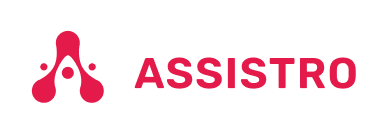The theme uses Gravatar to display users avatars . to create or change your Gravatar :
If you have never set-up a Gravatar account: #
- Register/login to Gravatar. Upon registering, use the SAME email address that is associated with your WordPress User Profile.
- Upload your photo and associate it with that specific email address.
If you already registered at gravatar.com, follow these steps: #
- Click on “My Gravatars”.
- Click on “Add a New Email”.
- Then, you’ll need to click on “Add a New Image”.
- Upload an image.
- Then select the email address, and then select your image from the bottom. Now it’s associated with that email address. Click Save.
- It will take about 5-10 minutes to propagate on the internet, and they will appear on site.