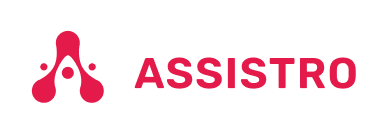To connect your WooCommerce App with WAPush, you need to follow the easy steps below:
Step 1
First of all, you will need to install SyncMate extension from chrome store or click SyncMate & add configuration for WhatsApp API, or go to Configuration guide.
Step 2
Navigate to products page or click on https://app.https://dev.web.assistro.co/wp-content/uploads/2024/10/google-calendar-feature-image-2.png.co/product and click on Applications button of SyncMate X WAPush card.

Step 3
After going to products page, click on Settings button of WooCommerce card.

#
Step 4
You will need to add an application by clicking on Add Application button.

#
Step 5
A popup will be visible with a form, You will need to fill the Application name and Select Configuration in the form.

#
Step 6
After submitting the form, you need to got to Settings page to get the API key.

#
Step 7
Now you need to install Assistro plugin in wordpress or click here Assistro, make sure you have already installed Woocommerce.
Step 8
Once installed, you will see Assistro in the Woocommerce tab in navigation bar, click on Assistro, select WAPush and setup your plugin with the required credentials and enable the toggle button to activate the plugin.
Step 9
Now, go to WooCommerce settings and select messages according to the events.
Step 10
That’s it, now WhatsApp messages will be sent according to the events to the customers with the help of WAPush.