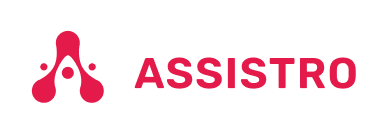To connect your HubSpot App with WAPush, you need to follow the easy steps below:
Step 1
First of all, you will need to install SyncMate extension from chrome store or click SyncMate & add configuration for WhatsApp API, or go to Configuration guide.
Step 2
Navigate to products page or click on https://app.https://dev.web.assistro.co/wp-content/uploads/2024/10/google-calendar-feature-image-2.png.co/product and click on Applications button of SyncMate X WAPush card.

Step 3
After going to products page, click on Settings button of HubSpot card.

#
Step 4
You will need to add an application by clicking on Add Application button.

#
Step 5
A popup will be visible with a form, You will need to fill the Application name and Select Configuration in the form.

#
Step 6
After submitting the form, you need to click on Connect button to connect with your HubSpot.

#
Step 7
You wll be redirected to HubSpot OAuth page, where you need to select an account to proceed further.

#
Step 8
Once you select your Hubspot account, your application is connected with HubSpot.Now you are all set to use the WhatsApp API with HubSpot workflows.

Step 9
Now, you will need to create a workflow on HubSpot.Select a Contact-based, blank workflow.

Step 10
Setup triggers as per your requirement, click on the “+” icon and search for WaPushPlus, you will see the workflow action there.

Step 11
Select phone Number as contact token and enter your desired message and click on Save.

Step 12
Once you have saved your details, you will see the action tab of WAPush, Click on Review and Publish & turn your workflow on.

Step 13
That’s it , now a WhatsApp message will be sent to the contact, whenever you save a contact in HubSpot.