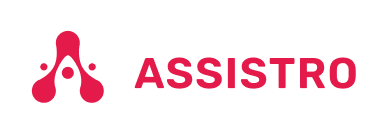In this guide we are going to see how to use SyncMate X Shopify Application .
Step 1
Go to Shopify App Store and install SyncMate by Assistro app.
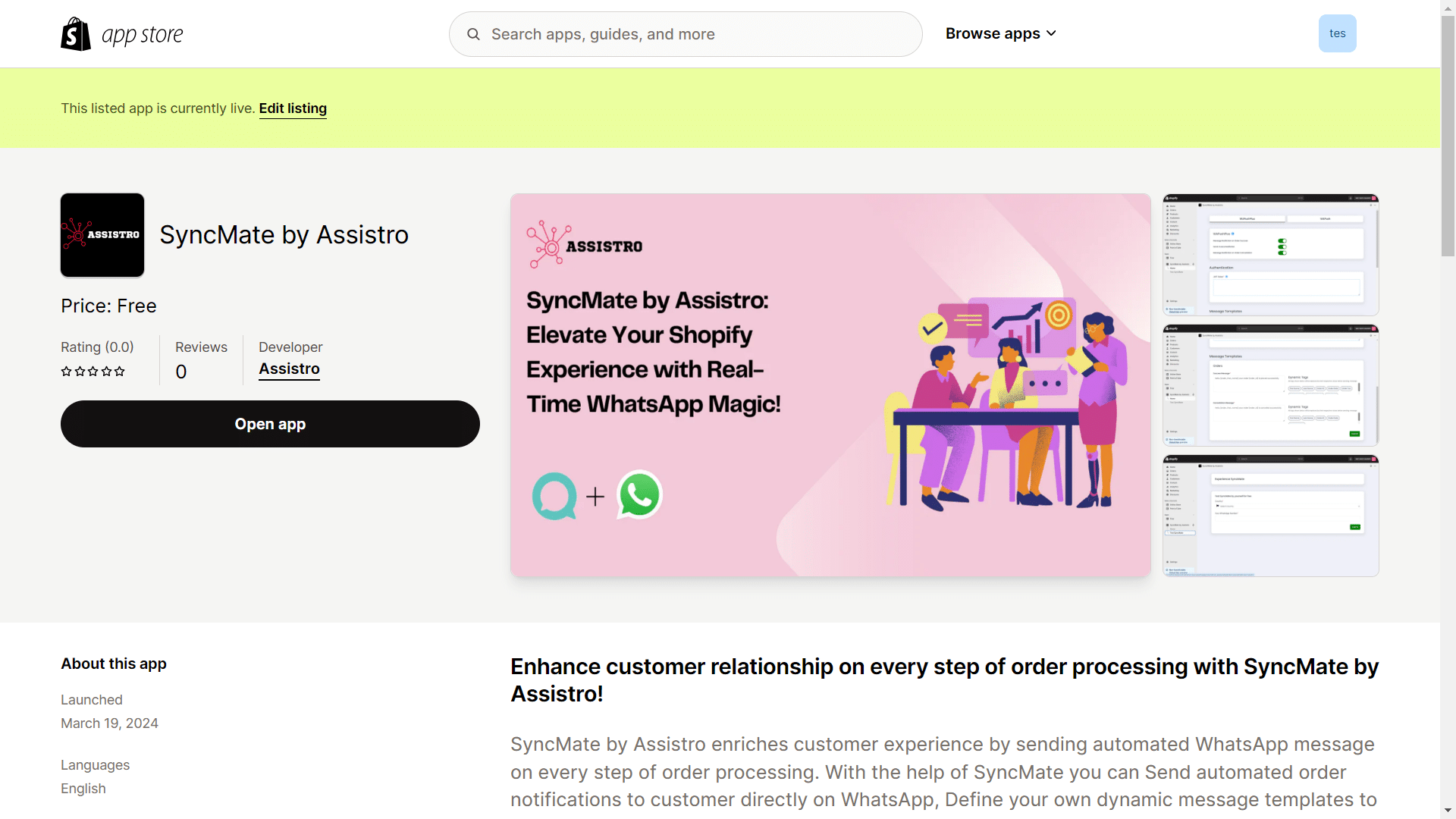
Step 2
First of all, you will need to connect your WhatsApp with SyncMate, follow the Configuration guide.
Step 3
Now, activate the Shopify app.
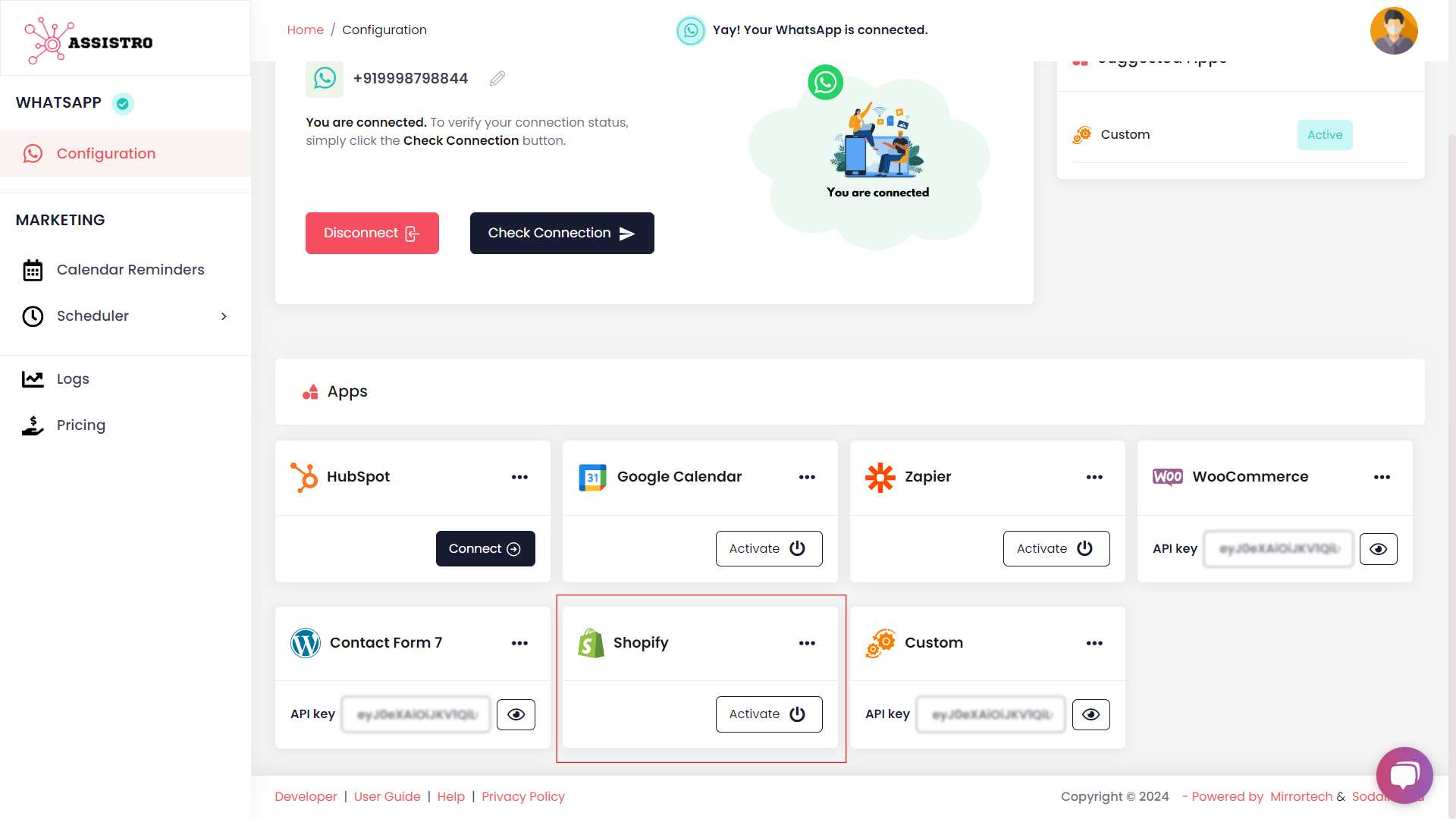
Step 4
Then, copy the API key of the Shopify app.
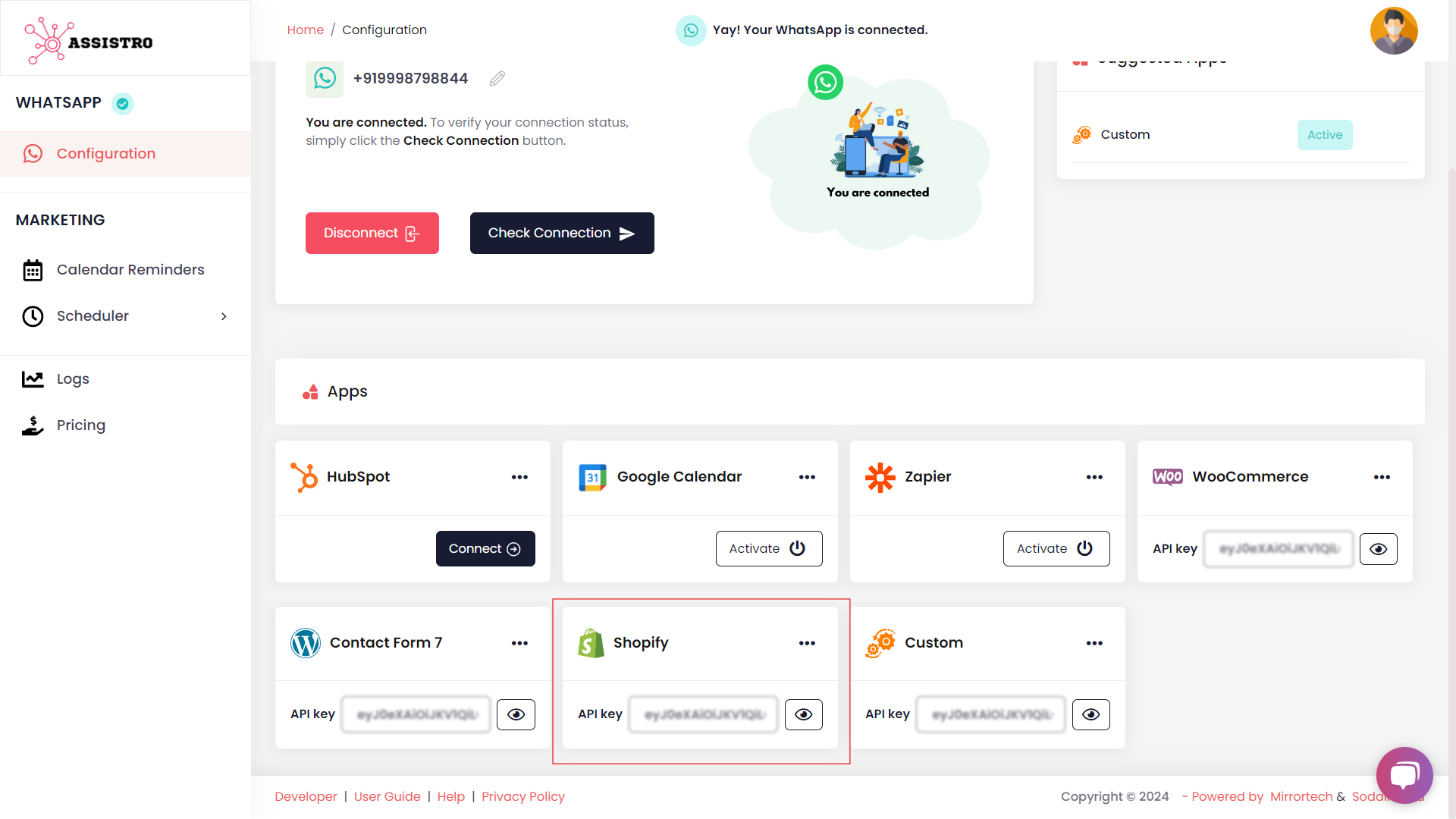
Step 5
Now go back to your Shopify application and paste the token in the jwt token field.

Step 6
Create your message templates using dynamic tags and Submit the form.
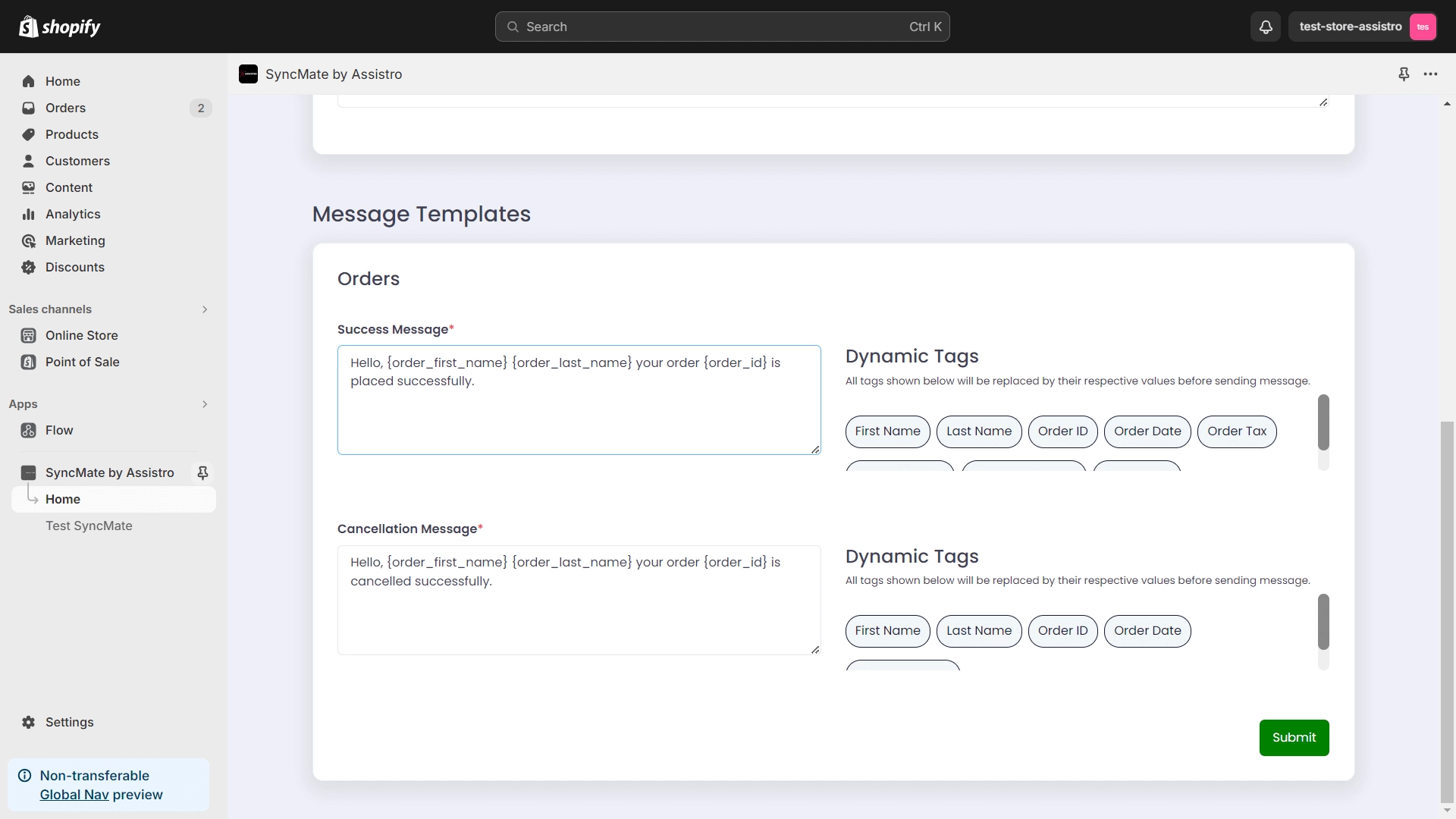
Step 7
After submitting the form, you will see the toggles for each feature. Turn the toggle on for the feature you need.
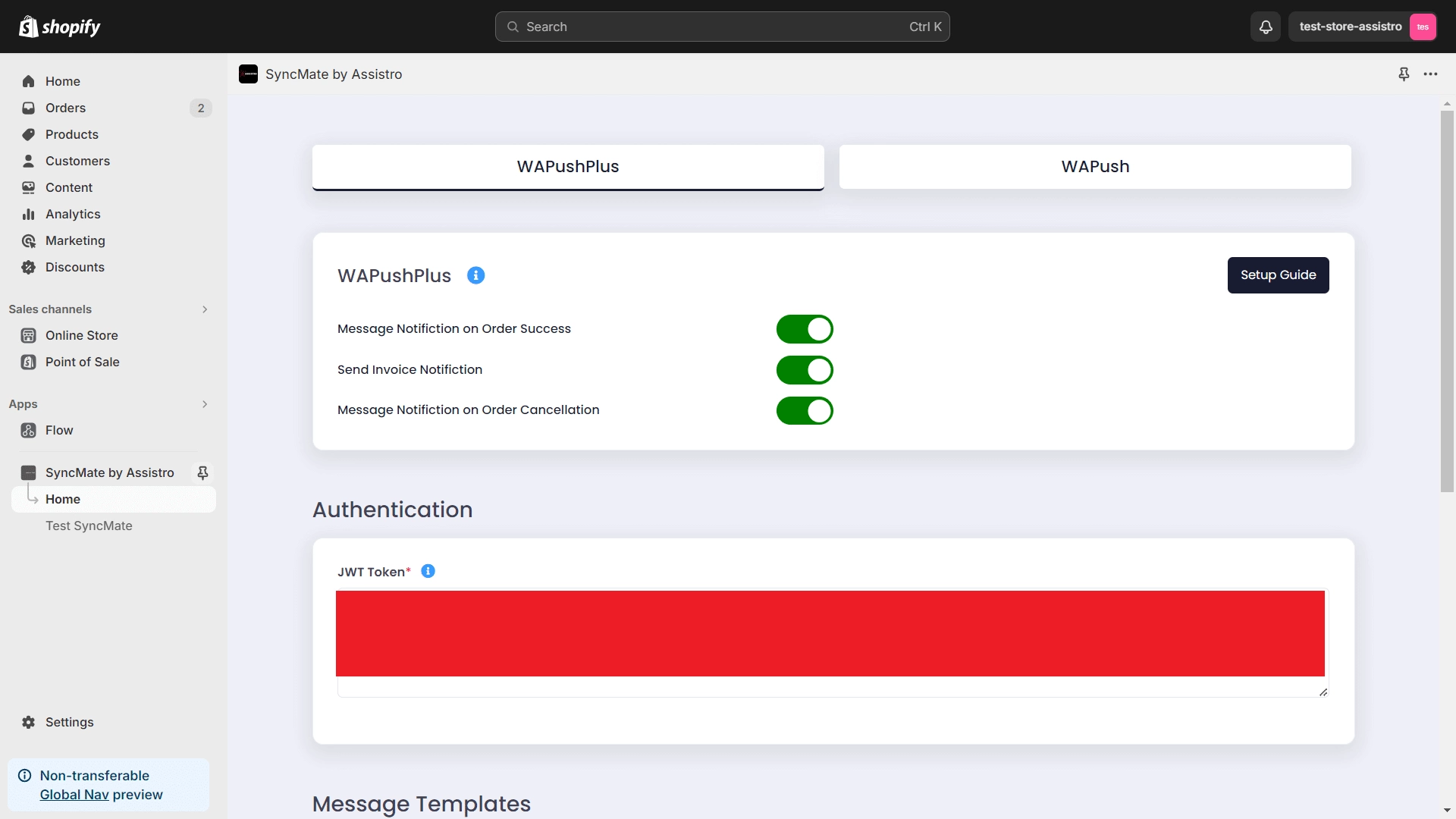
Step 8
Now, create an order on Shopify Store to test the application.
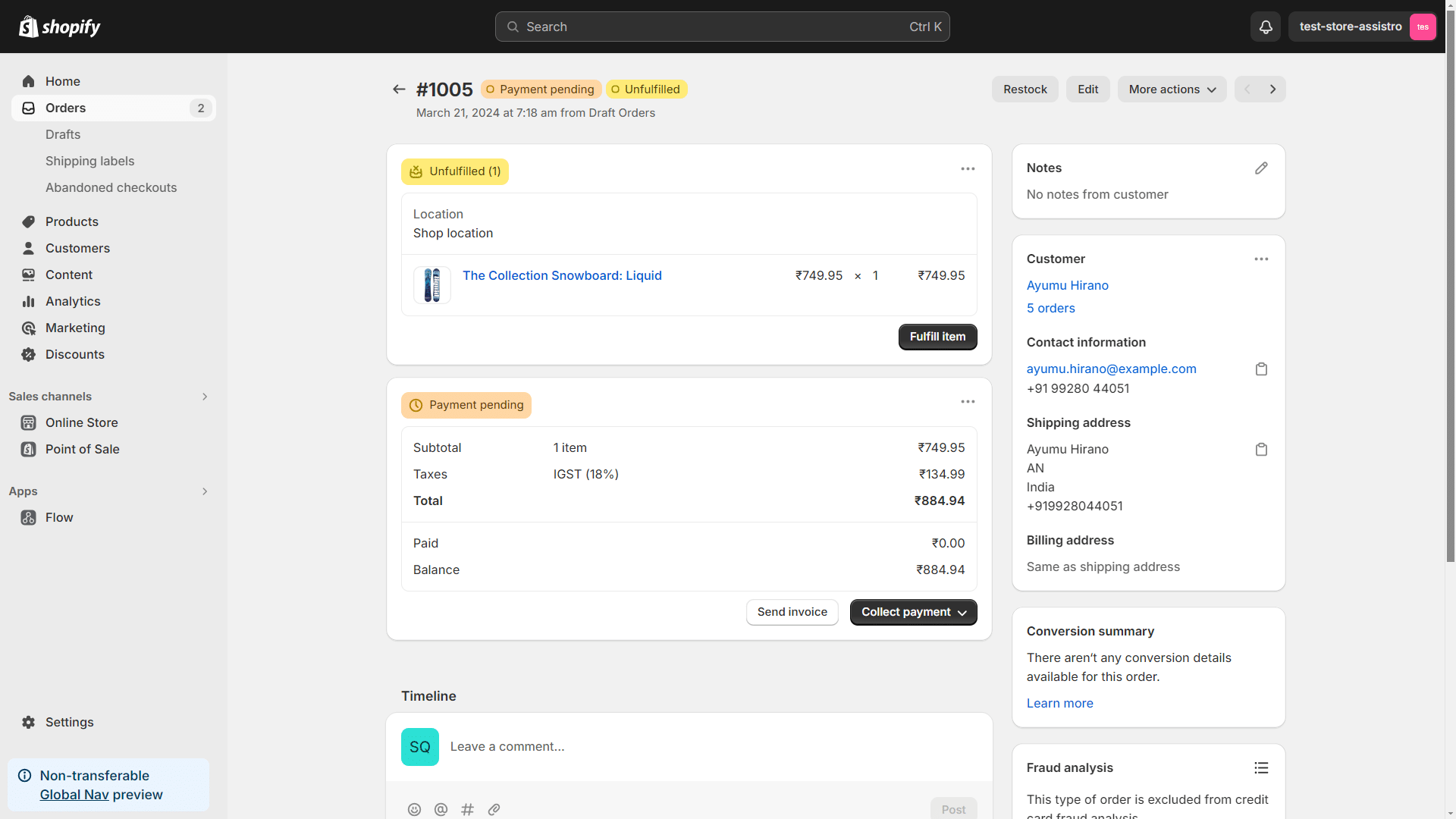
Step 9
That’s it , now the order notification along with the invoice will be sent on WhatsApp to the customer.
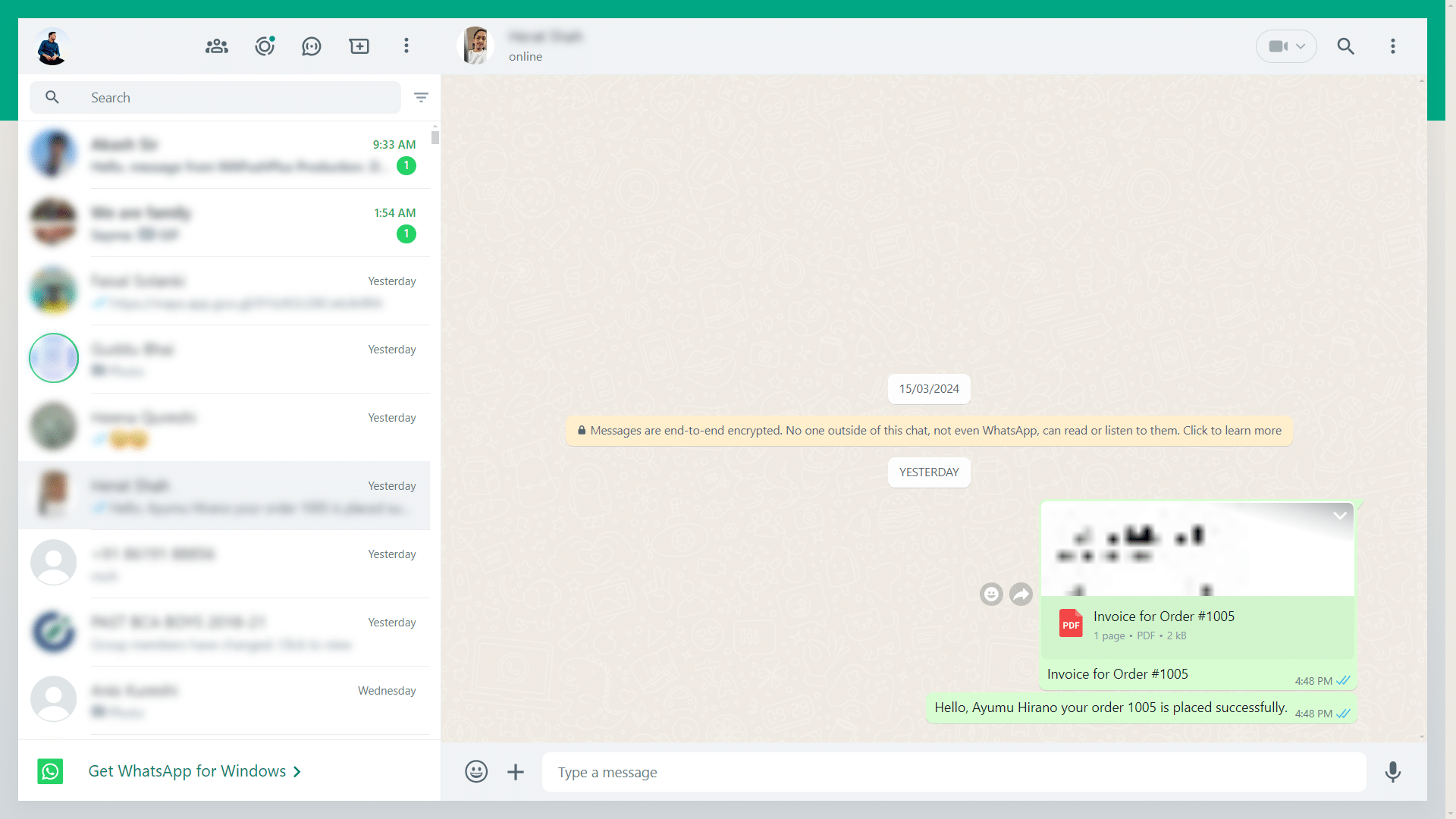
How to use SyncMate X Shopify Application ?
< 1 min read
Updated on August 29, 2025