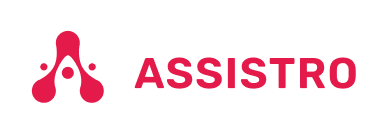To connect your Custom App with SyncMate, you need to follow the easy steps below:
Step 1
First of all, you will need to connect your WhatsApp with SyncMate, follow the Configuration guide.
Step 2
Copy the API key of the custom app.

#
Step 3
You will need to make a post request on :
1.) Single Messaging:
https://app.assistro.co/api/v1/wapushplus/single/messageThe parameters that are required to make a post request on the above URL:
headers = {
"Authorization": "Bearer {bearer_token}",
"Content-Type": "application/json"
}The API key, which you copied, will be passed in the authorization field.
Request body = {
"msgs": [
{
"number": 911234567890, //Whatsapp number with country code
"message": "Hi! How are you?",
"media": [
{
"media_base64": "BASE64_STRING (without mime_type in the beginning)",
"file_name": "YOUR_FILENAME"
}
]
}
]
}
2.) Bulk Messaging:
https://app.assistro.co/api/v1/wapushplus/bulk/message
The parameters that are required to make a post request on the above URL:
headers = {
"Authorization": "Bearer {bearer_token}",
"Content-Type": "application/json"
}The API key, which you copied, will be passed in the authorization field.
Request body = {
"msgs": [
{
"number": 911234567890, //Whatsapp number with country code
"message": "Hi! How are you?",
"media": [
{
"media_base64": "BASE64_STRING (without mime_type in the beginning)",
"file_name": "YOUR_FILENAME"
}
]
},
{
"number": 911234567890, //Whatsapp number with country code
"message": "Hey there!"
},
{
"number": 911234567890, //Whatsapp number with country code
"message": "Good Morning!"
}
]
}Please check our postman collection for better understanding: Download Postman collection