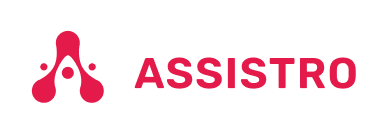This user guide will walk you through the simple steps to regenerate your token. Tokens play a crucial role in securing your account, and regenerating them ensures the continued safety of your data.
Regenerating Your Token
1.) Click on Profile picture on the top right corner:
Open Assistro on your device. Click on the profile picture visible in the top right corner.
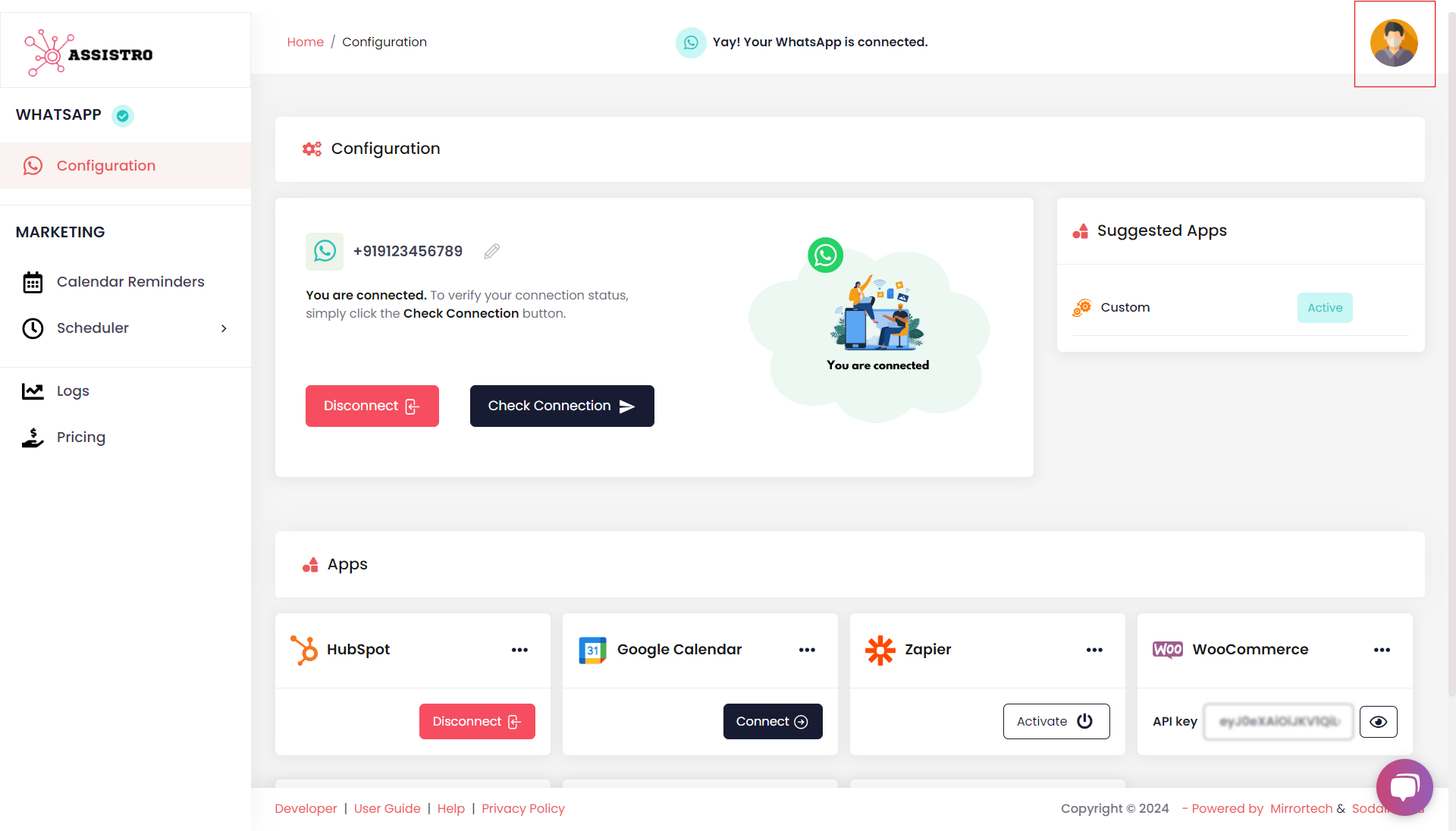
2.) Click on Settings:
Once you clicjk on the profile image, you will see the sidebar opened with several options. Click on “Settings“. This will redirect you to the settings page where you can manage your tokens.
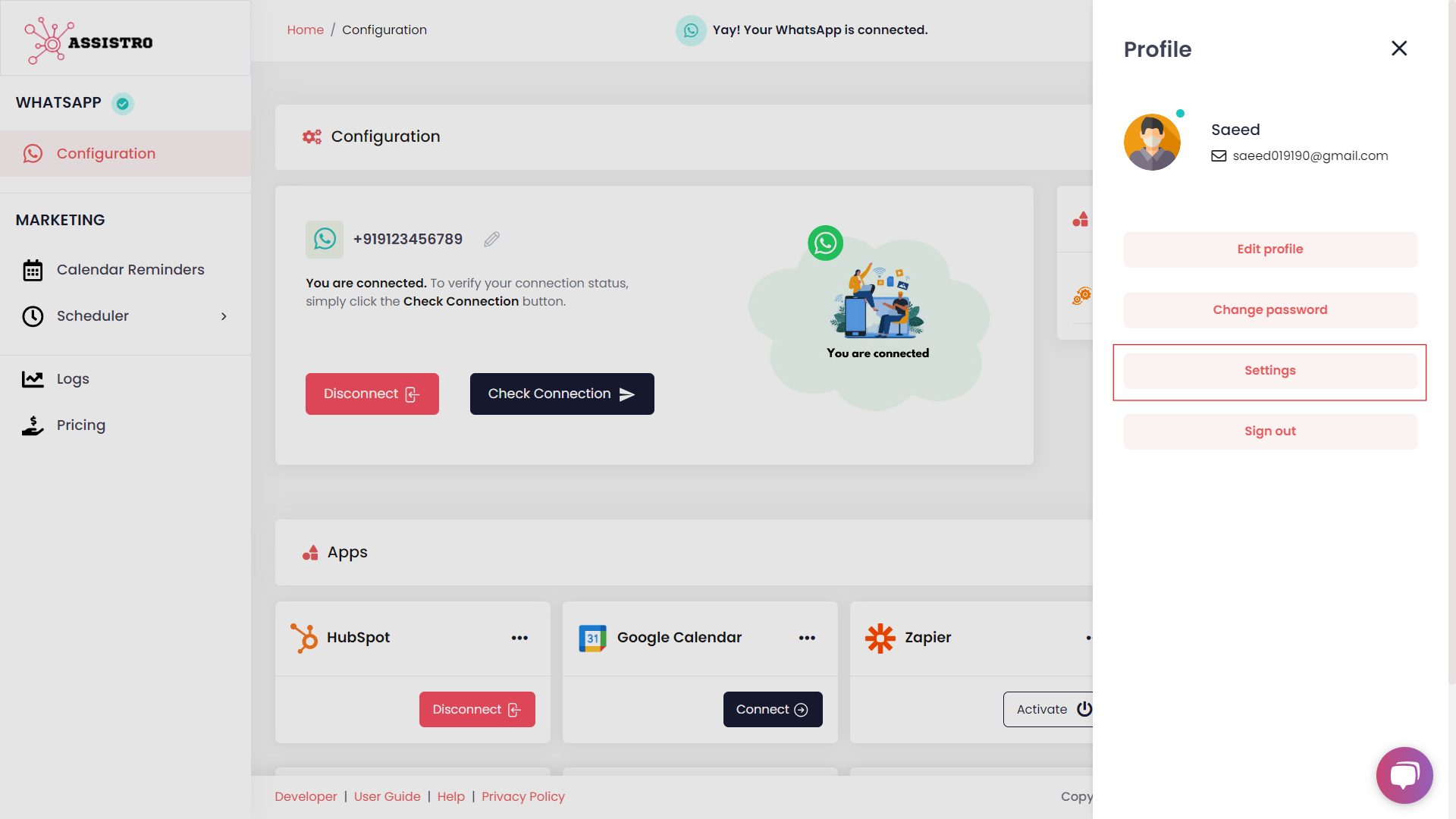
3.) Regenerate Your Token:
On the settings page, locate the “Regenerate” button for the app you need. Click on the “Regenerate” button to initiate the process.
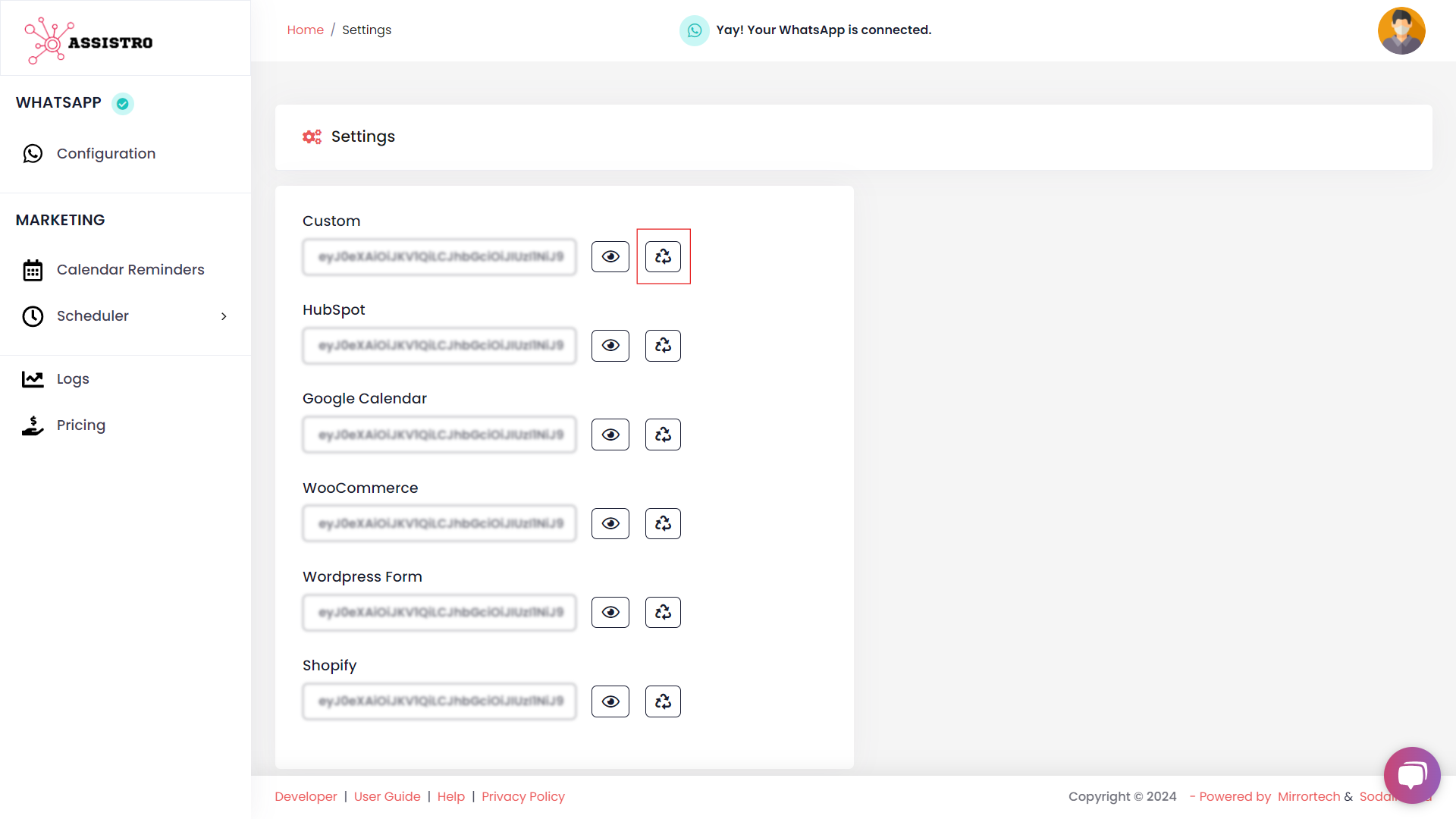
4.)Token Regenerated Successfully:
you will receive a message indicating that your token has been successfully regenerated for the respective app.
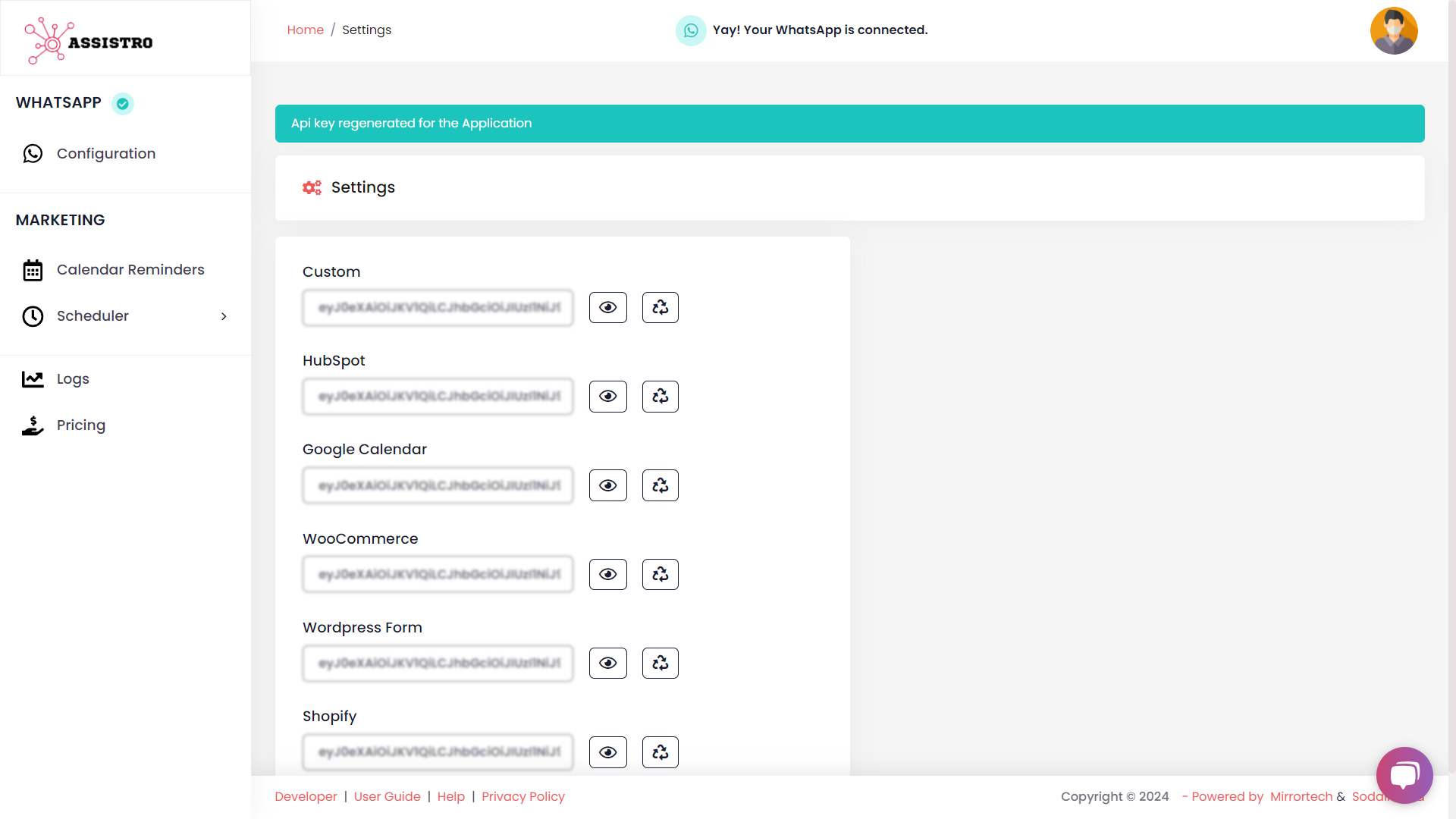
SyncMate User Guide: Regenerating Your Token
< 1 min read
Updated on August 29, 2025