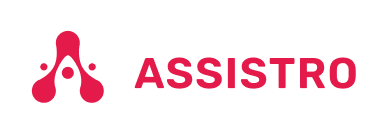To connect with Assistro in the 3rd party applications, an OAuth page is required, you will need to follow the easy steps below in order to use SyncMate in 3rd party applications:
Step 1
First of all, you will be redirected to Assistro’s OAuth page while trying to access SyncMate features, it is necessary to have an Assistro account or else you will be redirected to Assistro Login.

Step 2
You will see the list of products that is accessbile, or can be used by you.

Step 3
Now, you will first need to select the Company, once you select the Company, the associated applications and integrations will be visible of that Company.

Step 4
Now you wiill need to click on Authorize button & that’s it, if your credentials are valid, you will be redirected to your desired page and will be able to access the SyncMate features.