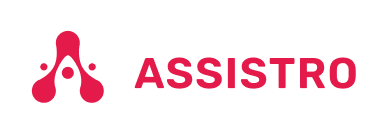In order to sync your WhatsApp chats in HubSpot, you will need to follow these easy steps below :
Step 1
you will need to install the SyncMate by Assistro chrome extension from the chrome store or install it from SyncMate chrome extension.
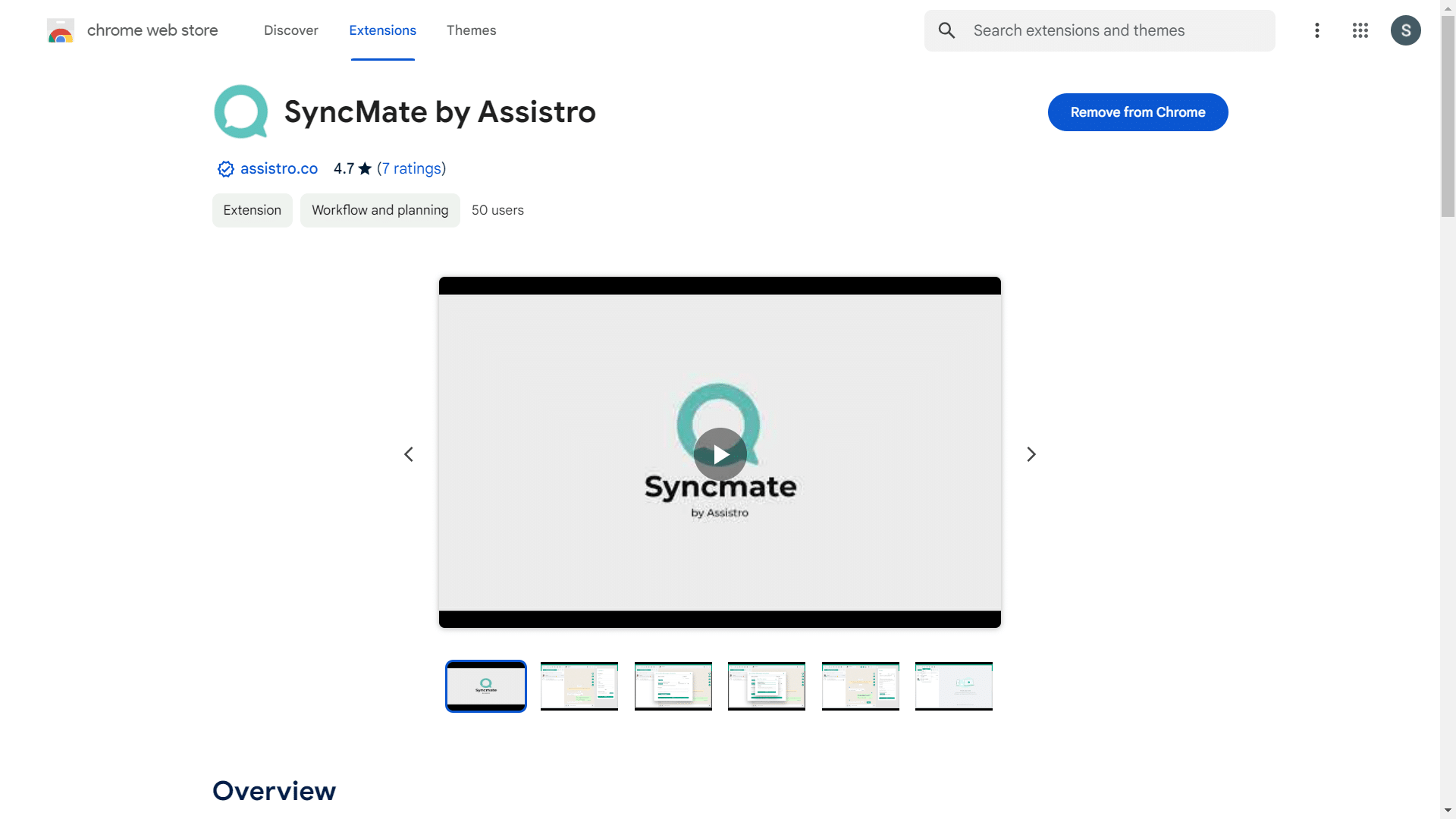
Step 2
Now, you will need to sign up in Assistro or sign up here.
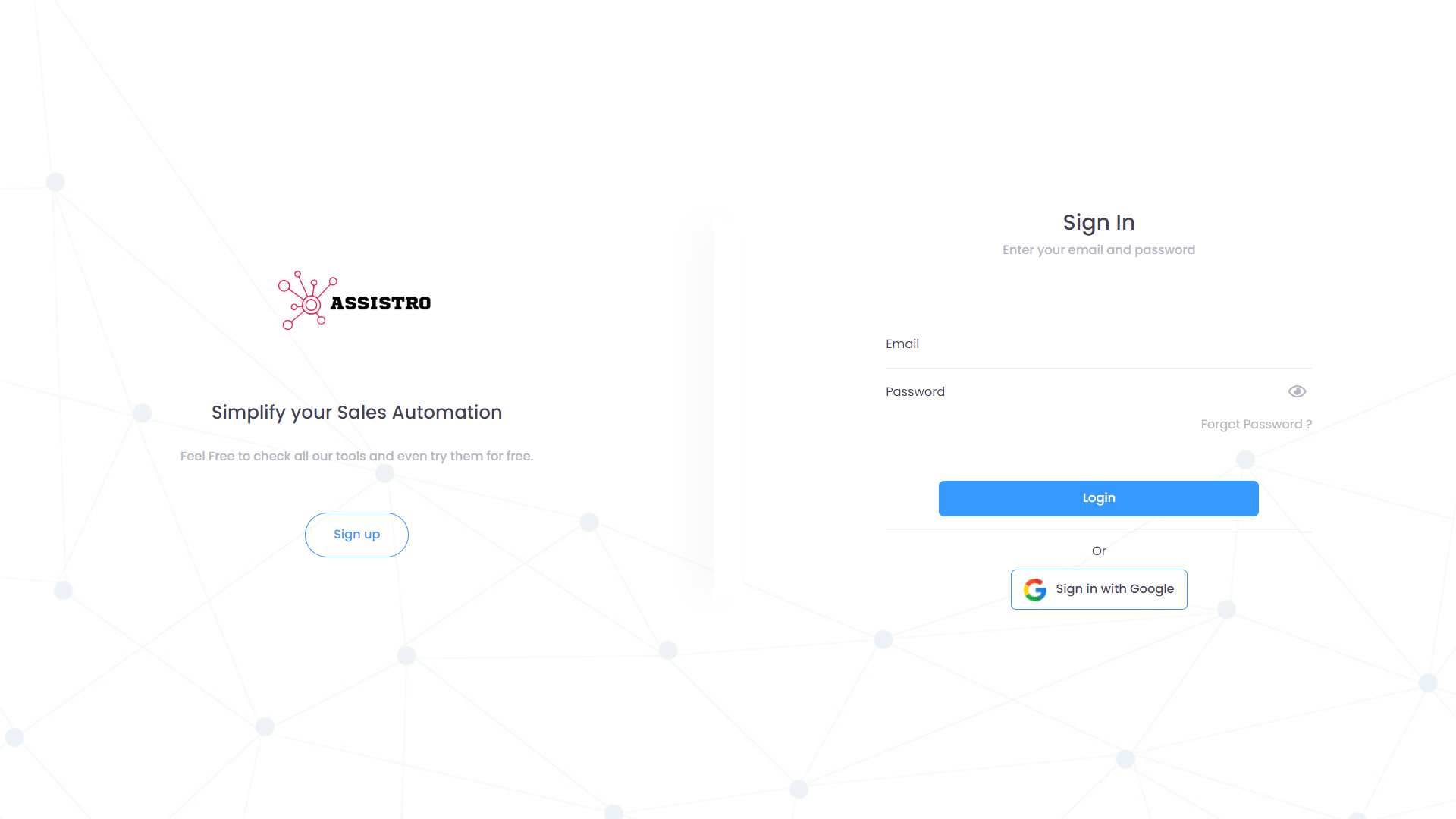
Step 3
Once you have signed up, Activate your free trial for WAPushPlus and HubSpot in the plans page.
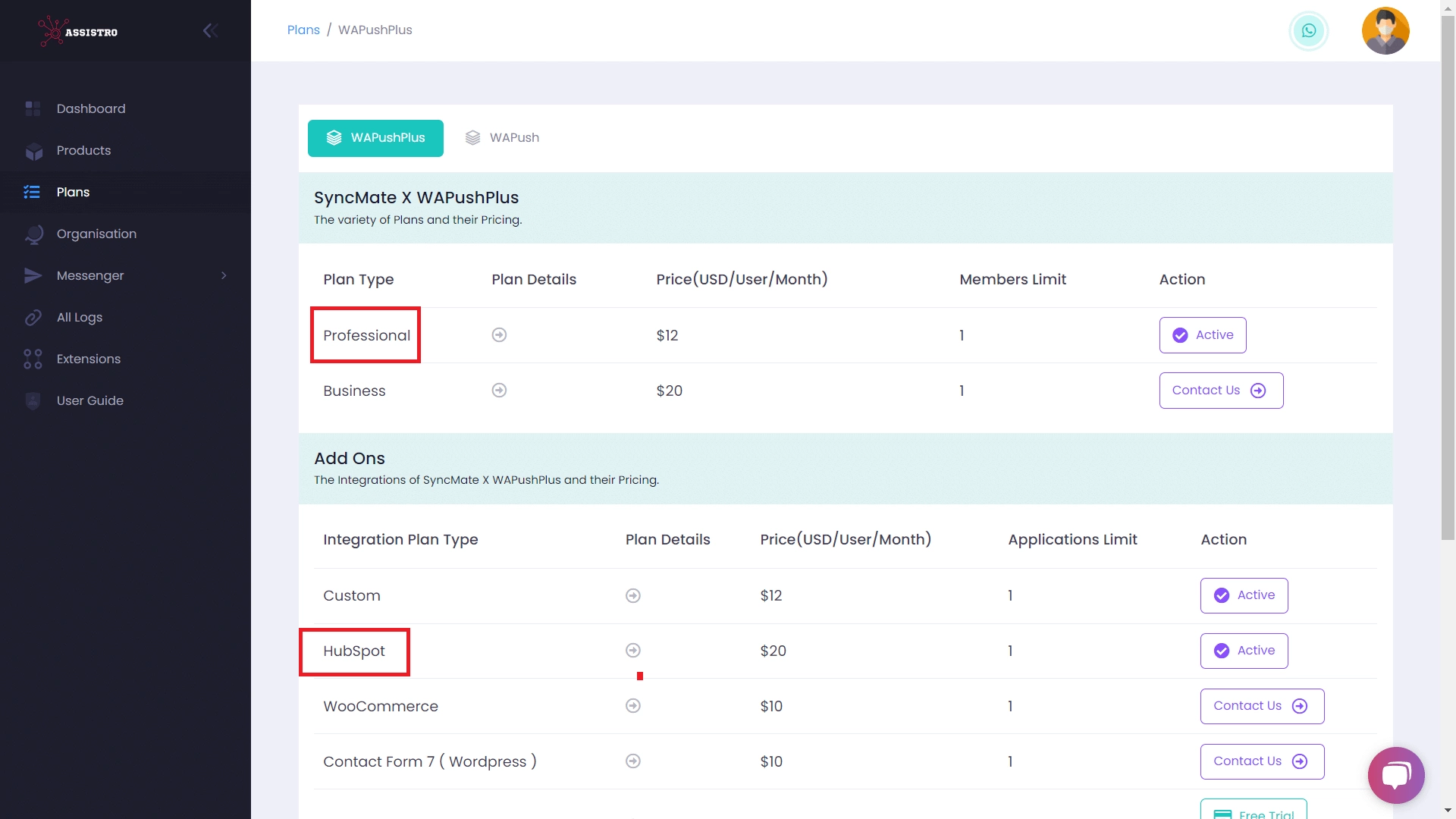
Step 4
Now, You will need to configure your WhatsApp. you can configure your whatsApp by following these easy steps in configuration guide.
Step 5
Then, you need to make an application for HubSpot. Go to the integrations page, then navigate to HubSpot card and click on settings button. Add your application by clicking the Add Application button, a form will be visible, fill the required details and submit the form.
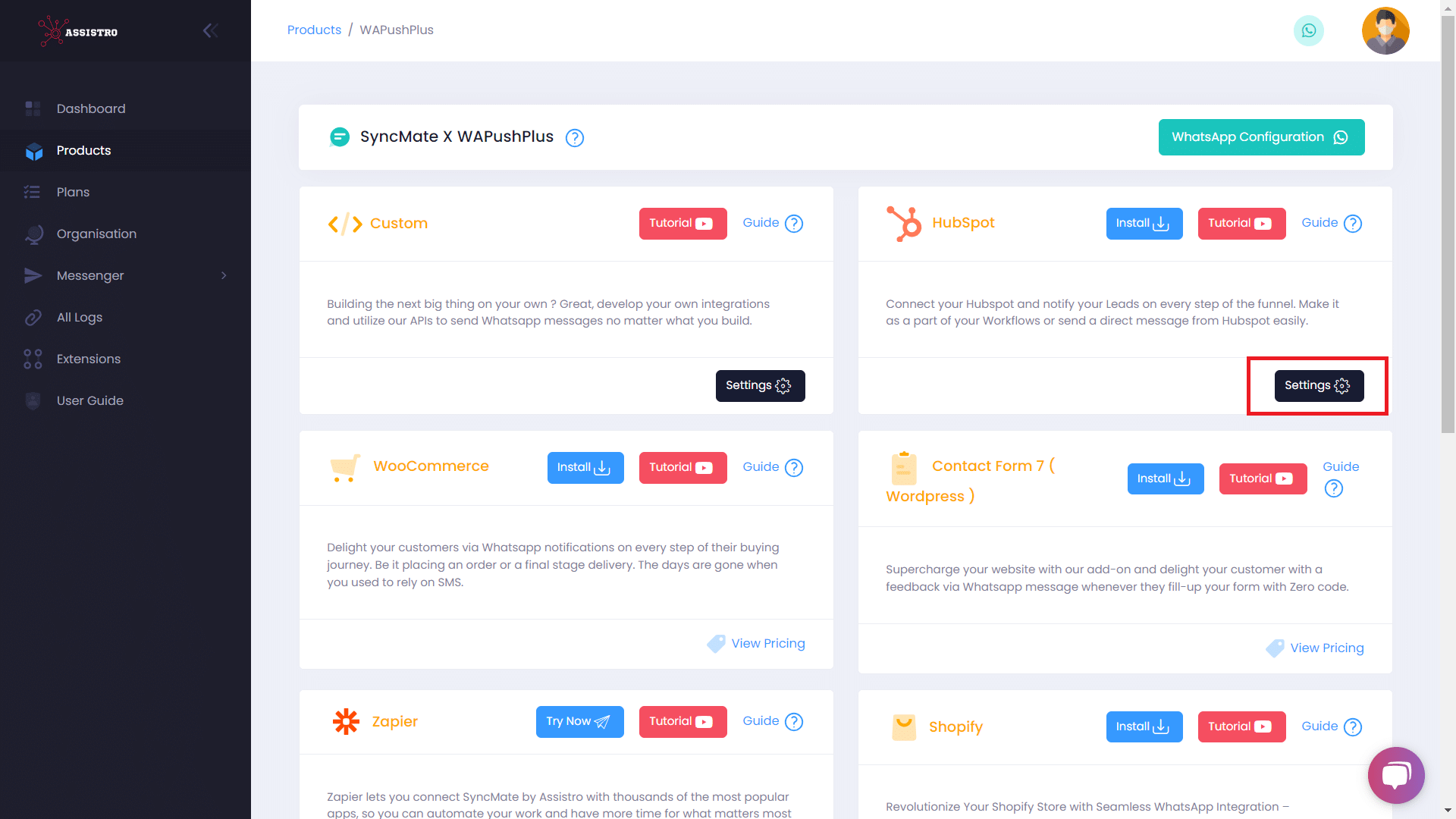
Step 6
Once you have created your HubSpot App, you will need to connect your HubSpot account by clicking on connect. you will be redirected to HubSpot OAuth page, select your HubSpot account from which you want to connect with.
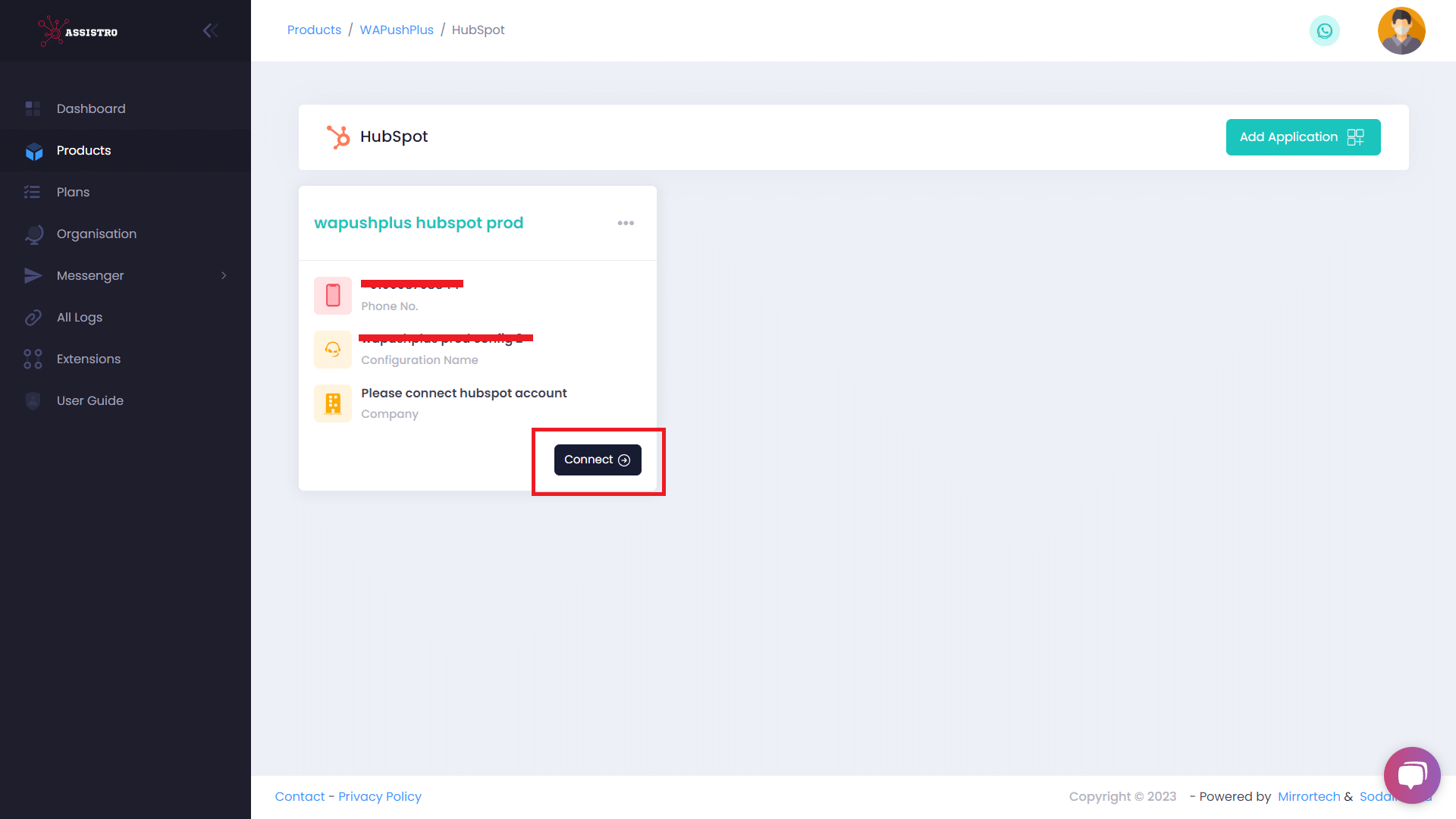
Step 7
Now, click on the WhatsApp icon located at the top right corner, where you will see connections tab, click on your connection and you will be redirected to web WhatsApp.
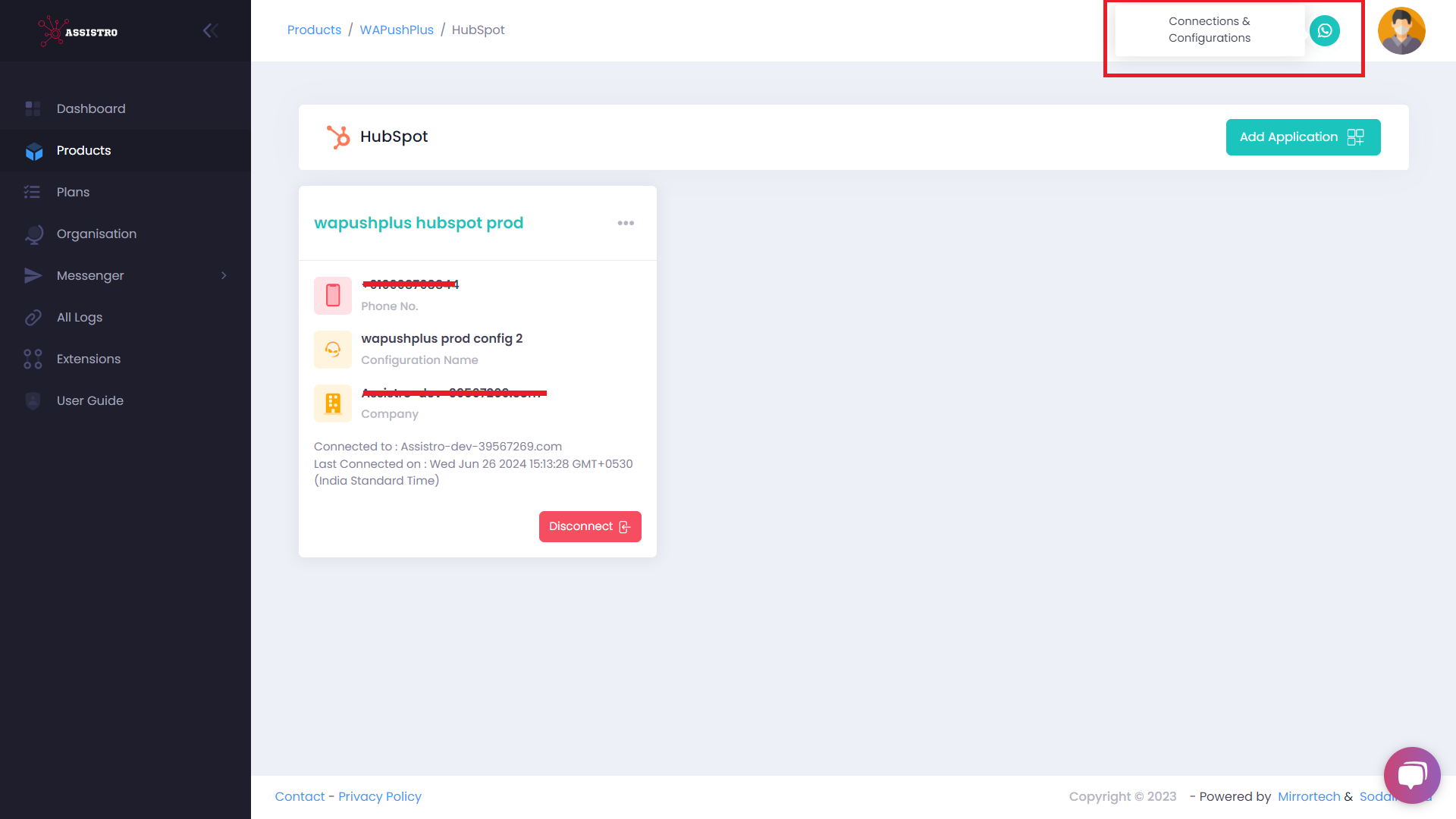
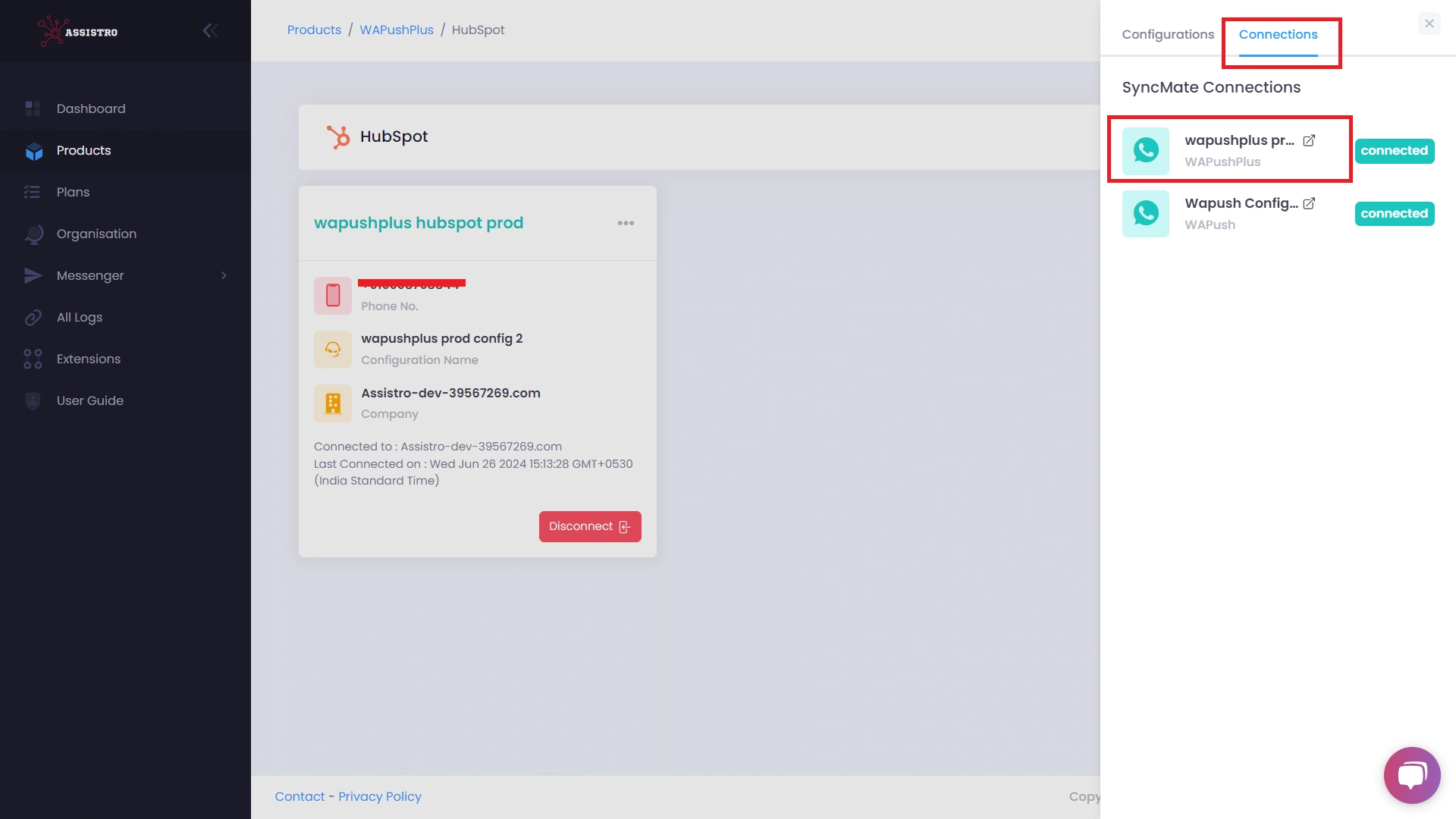
Step 8
Once you are redirected to web WhatsApp, Click on the applications icon, select HubSpot as integration and your application will be visible in the applications dropdown, select that application.
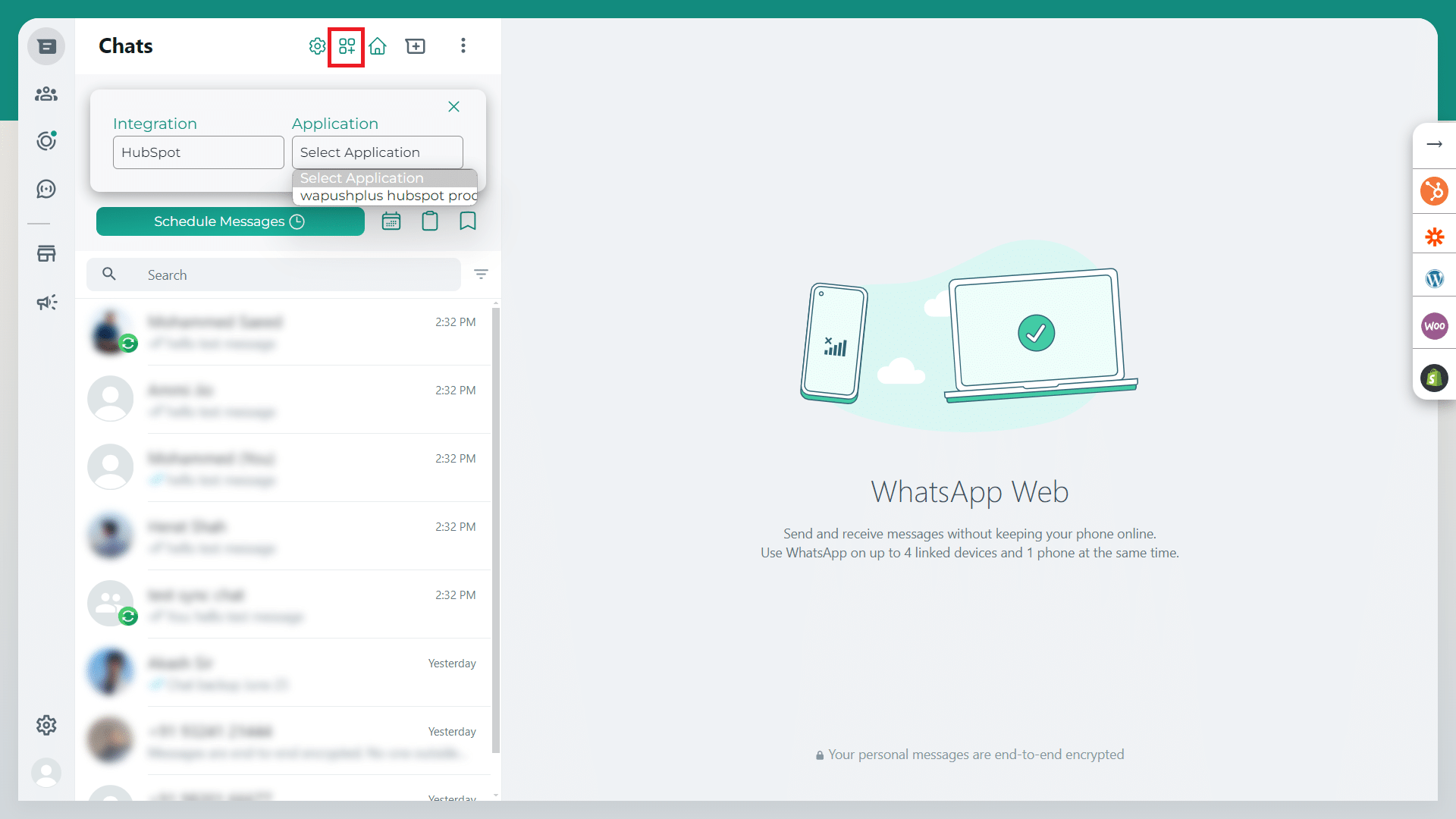
Step 9
Now your WhatsApp and HubSpot is configured, click on any chat/group , save it as a contact in HubSpot.
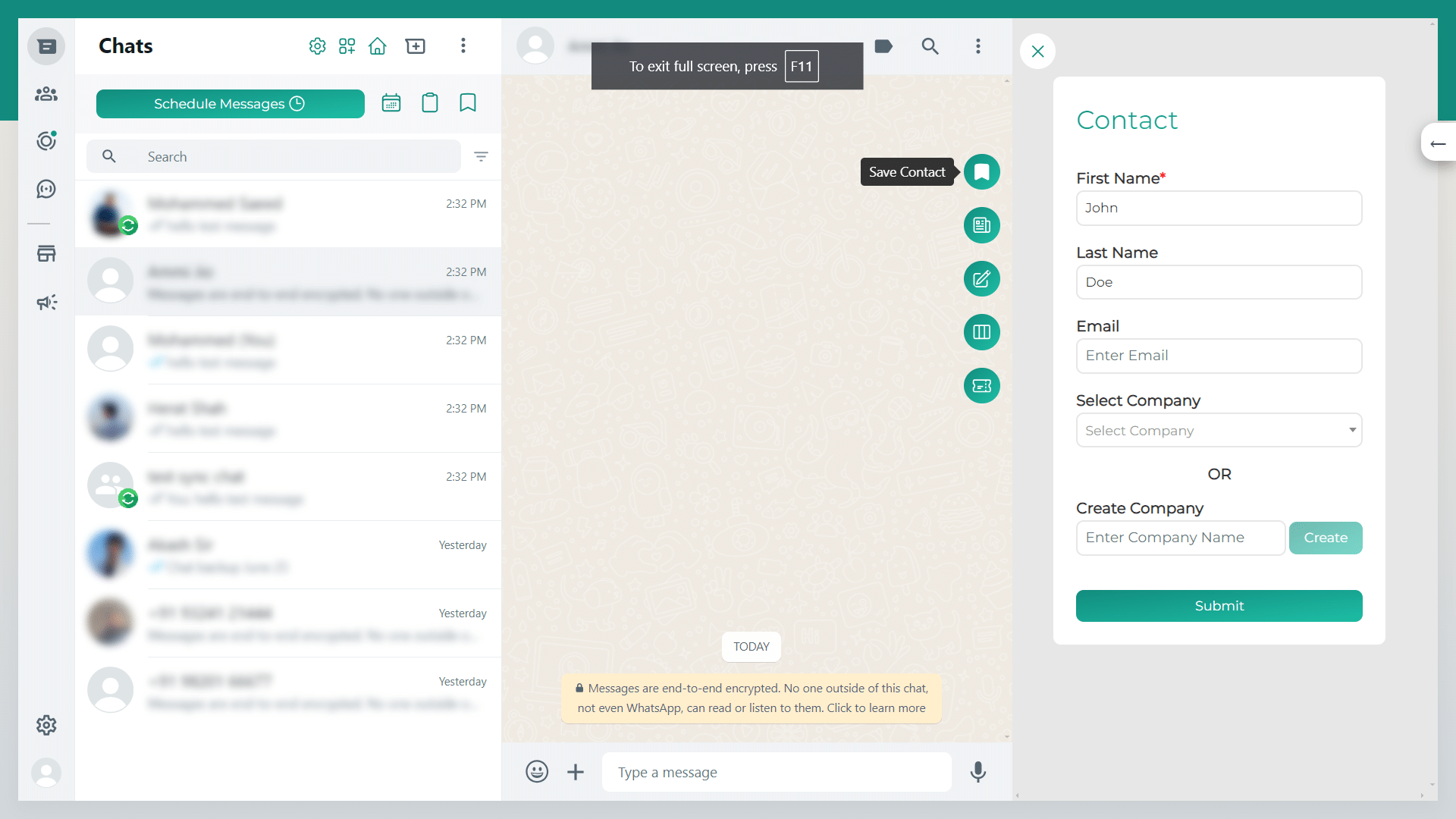
Step 10
Once you save the chat/group, you will see the sync toggle, enable the toggle and that’s it your chat backup is on now.
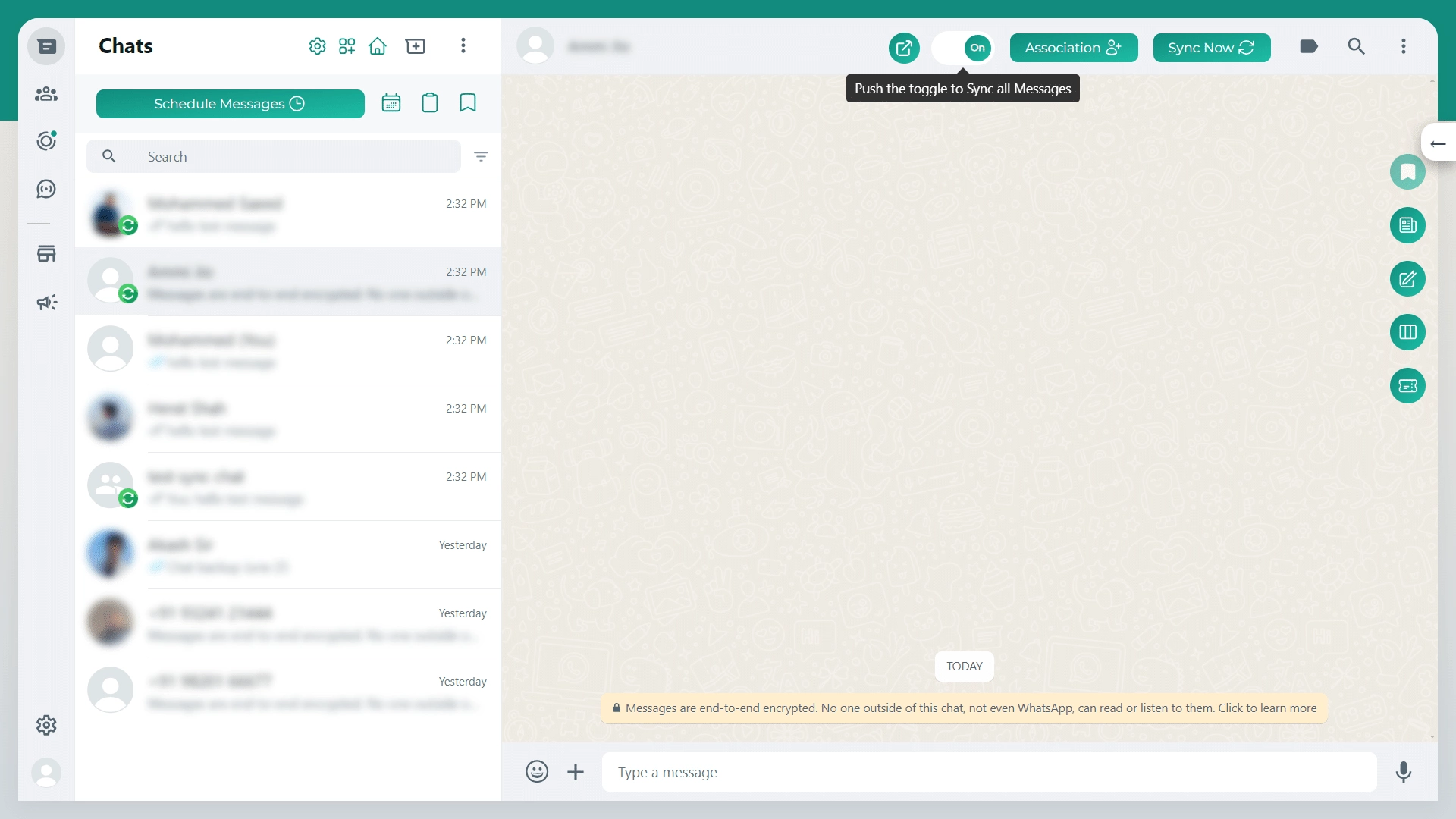
How to back up your WhatsApp chats in HubSpot?
1 min read
Updated on August 29, 2025