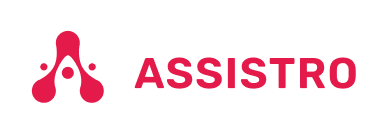Welcome to SyncMate, an ultimate tool of WhatsApp, brought to you by Assistro. We understand that you may have questions about how to get started, and we’re here to help. Follow the simple steps below to start using SyncMate:
Step 1
Once you’ve installed the SyncMate extension from the Chrome store, go to Assistro Products page. Select any product you wish to connect. i.e. SyncMate X WAPush or SyncMate X WAPushPlus

Step 2
After that, you need to click on WhatsApp Configuration button to add a configuration for your WhatsApp.

Step 3
Now click on Add Configuration button & fill the required details in the form and Submit.

Step 4
Once submitted successfully, Click on the WhatsApp icon on the top header in order to see your WhatsApp Configuration & Connections.

Step 5
Click on your configuration and you will be redirected to your WhatsApp Web.

Step 6
Now, you can see the SyncMate extension is loaded successfully, you will need to click on Select Application icon as show in below image.

Step 7
Finally, select your desired Integration and Application to proceed further.