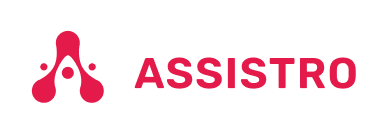To connect your WooCommerce App with SyncMate, you need to follow the easy steps below:
Step 1
First of all, you will need to connect your WhatsApp with SyncMate, follow the Configuration guide.
Step 2
Then, activate the WooCommerce app.

Step 3
Copy the API key of WooCommerce app.

Step 4
Once installed, you will see Assistro in the Woocommerce tab in navigation bar, click on Assistro, select WAPushPlus and setup your plugin with the required credentials and enable the toggle button to activate the plugin.
Step 5
Now, go to WooCommerce settings and select messages according to the events.
Step 6
That’s it, now WhatsApp messages will be sent according to the events to the customers with the help of WAPushPlus.